Best Product Reviews Plugin for Squarespace [2022]
Collecting online product reviews from customers has proven to be a fantastic way to build trust and credibility with your audience. Not only are potential customers able to see how your products have positively served others, but they’re able to see that your shop has built a loyal community of fans, who love using your products.
Customer reviews are also a great way to better understand your customers and improve your overall customer service efforts. You’re able to collect feedback and see what your customers truly want. This can help anticipate future questions, issues, etc… and can even help plan new product launches! It’s no secret that we are naturally social creatures and that we all want to know what others are saying about a product before we make our buying decisions.
Did you know that 80% of customers read reviews before deciding who to buy from? Long story short, the more reviews you have, the more trust and credibility you build with your audience and the more sales you’ll potentially make! Having product reviews on your website can really have a strong influence on future customer purchases. So how can you easily add product reviews to your Squarespace website? This article will walk through the best product reviews plugin for Squarespace* + how to set it up on your own website.
*This post contains affiliate links. I earn a small commission when you click on the links and make a purchase. This comes at no additional cost to you. Affiliate links are marked with an asterisk.
Wiremo* Product Reviews + Squarespace
Wiremo is a fantastic customer review platform for eCommerce websites. With Wiremo, you’re able to automatically collect customer reviews for products in your shop. Plus, you’re able to control which reviews show up on your website, so you can always display the very best.
Lucky for us, Wiremo easily integrates with Squarespace. The installation process is simple and the design is fully customizable. So you’re able to style the match to match your brand’s aesthetic. Here’s how to set it up on your own Squarespace website.
STEP #1 SIGNUP + ACTIVATE
Sign up for a free Wiremo 14-day trial*
You’ll be emailed a temporary password. Use these credentials to login to your new Wiremo account.
Click “ACTIVATE NOW!” in your Wiremo dashboard. (This will appear as a button within the blue banner at the top of the dashboard).
STEP #2 ENTER YOUR WEBSITE URL
Enter your website URL in the provided space.
Click “NEXT” to select the platform you’ll be installing the widget on (Squarespace).
STEP #3 SELECT SQUARESPACE AS THE PLATFORM
You’ll be asked which platform you’d like to install the Wiremo widget on. Select Squarespace.
You will then receive instructions for installing the widget on your website.
STEP #4 INSTALL THE WIREMO WIDGET ON SQUARESPACE
Login to your Squarespace admin dashboard and click on Settings > Advanced > Code Injection.
Once you’re on the "Code Injection" page, paste the provided code into the HEADER field. You can use the “copy code” link to copy it to your clipboard.
If your website is using a commerce template, then the widget will automatically be installed on all product pages.
NOTE: If your website is using a classic template (not a commerce template), then you’ll need to copy the additional provided code and paste it into a code block on the page you’d like the review widget to display on.
STEP #5 VALIDATE YOUR WEBSITE
View your website in an incognito window (or another browser where you are not logged into Wiremo).
If the widget is successfully showing up on your website, then press the “Validate your Website” button, in order to validate your website!
That’s it! The Wiremo review widget will now display on your website.
STEP #6 CUSTOMIZE!
Head over to the “Customize” tab within the Wiremo dashboard.
Configure the settings and design options as needed.
Wiremo Product Reviews Example
Did you enjoy this plugin? If so, check out these additional Squarespace plugins that will help take your Squarespace website to the next level.
Browse Premium Squarespace Templates
My modern, service-based templates are designed for entrepreneurs and small businesses who are looking for a professional website design without breaking the bank. Each one of my templates include video tutorials for easy content upload / style tweaks. I also include my Advanced SEO Guide (a $500 value). This guide contains the exact techniques I use to help my SEO clients land on Google page 1.








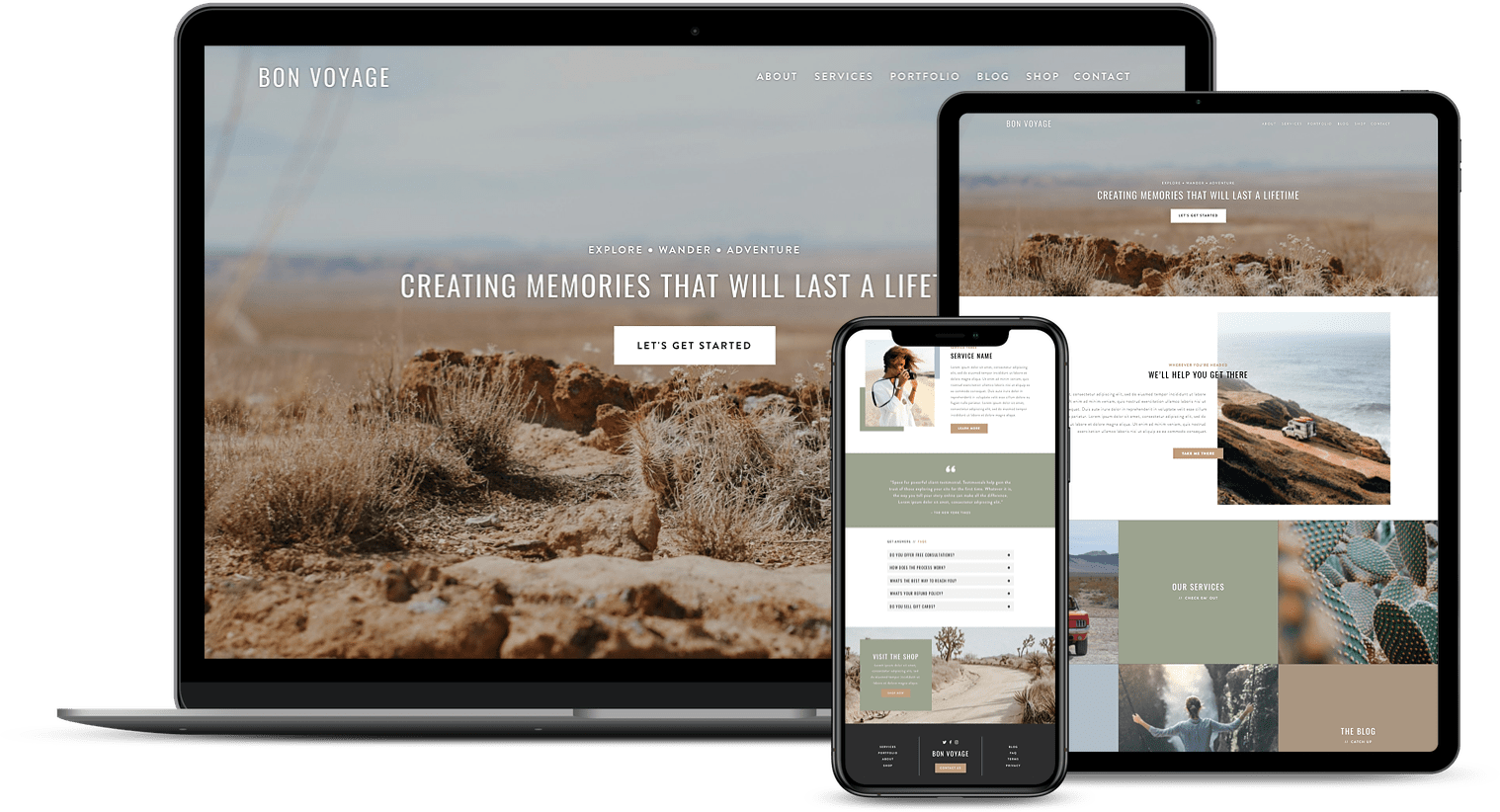
![50+ Best Premium Squarespace Template Shops [2025]](https://images.squarespace-cdn.com/content/v1/5fac4b921ca05f08cb315e40/1735848204800-I3GDILCDSSJO3EM3BVAW/Premium+Squarespace+Templates%2C+Squarespace+Templates%2C+Squarespace+Templates+For+Sale%2C+Best+Squarespace+Templates%2C+Custom+Squarespace+Templates%2C+Squarespace+Premium+Templates%2C+Squarespace+Website+Templates%2C+Squarespace+Custom+Templates.jpg)
![15+ Best Squarespace Plugins [2025]](https://images.squarespace-cdn.com/content/v1/5fac4b921ca05f08cb315e40/1694728480567-VI2YDT6NUD3M24LSQI9Z/Squarespace+Plugins%2C+Best+Squarespace+Plugins%2C+Squarespace+Design+Plugins%2C+Best+Squarespace+7.1+Plugins%2C+Squarespace+Animation+Plugins%2C+Squarespace+Commerce+Plugins+%2B+Squarespace+Plugins+7.1%2C+Squarespace+Plugins+For+Ecommerce%2C+Squarespace+7.1+Plugins.jpg)
![Cost To Hire An Expert Squarespace Web Designer [2025]](https://images.squarespace-cdn.com/content/v1/5fac4b921ca05f08cb315e40/1676998633226-ZZZ9ELM4Z5HOSV0F3RWI/Squarespace+Web+Designer+Pricing%2C+Squarespace+Designer+Pricing%2C+Squarespace+Web+Designer+Cost%2C+Squarespace+Designer+Cost%2C+Squarespace+Website+Designer+Cost%2C+How+Much+Do+Squarespace+Designers+Charge%2C+Squarespace+Website+Designer.jpeg)
