Set up Google AdSense on Squarespace + Maximize Earnings
Gaining traffic on your Squarespace website* is a very rewarding feeling. It’s a special moment when you start seeing your traffic numbers trending upwards and realize that all of your consistent blogging efforts are finally starting to pay off. It’s even more satisfying if you can learn how to monetize your website and earn some passive income from all of that traffic.
One of the most popular ways to make money from your Squarespace website is by setting up ads through Google AdSense. In this guide, you'll learn how to seamlessly set up AdSense on your Squarespace site and start generating passive income in no time.
The process of adding Google AdSense to your Squarespace website can be a bit tricky. Squarespace doesn’t really have a great official guide that walks you through the process. Luckily I have had quite some experience setting up Google AdSense and I’m happy to share some knowledge 😊. I’ll also share some tips on how you can maximize your ad revenue. So keep reading after my set up instructions for some bonus content. Alright, let’s dive in shall we!
*This post contains affiliate links. I earn a small commission when you click on the links and make a purchase. This comes at no additional cost to you. Affiliate links are marked with an asterisk.
What is Google AdSense and How Does it Work?
Google AdSense is a completely free advertising program you can use to make money on your website by displaying third-party Google ads. AdSense works by matching ads to your website based on your content and visitors (using a lovely Google algorithm of course 📈). For example, if you operate a full-service beauty salon and write blog posts centered around skincare tips, haircare products, etc… then Google will likely show shampoo, blow dryers, makeup, skin cleansers, etc… in your ads.
The ads are created and paid for by the advertisers who want to promote their products. So you basically get paid for lending them some advertising space on your website. This allows you to monetize the content you are already creating, so why not! If you’re ready to start earning money on your Squarespace website through Google ads, follow my step-by-step instructions below.
How Much Money 💸 Can You Make With AdSense?
How much money can you really make with AdSense? The potential amount varies depending on a number of factors, from your niche and traffic levels to ad placement and user behavior. Some niches have higher CPCs (cost-per-click) than others, which means that you could earn more for every click on a specific ad. Another factor is the audience demographics of your site visitors — ads may be targeted differently depending on factors like age, gender, location, and interests.
Additionally, the placement of your ads on your site can greatly impact earnings — strategic placement in high-traffic areas can lead to more clicks and revenue. Lastly, optimizing your content for SEO will 100% help increase traffic volume and ultimately lead to higher AdSense earnings over time.
An average, blog owners who monetize with AdSense can expect to see earnings of about $2 to $5 per 1,000 page views. A blog that receives 10,000 views per day may generate about $20 to $50 in income 💰
How To Add Google Ads To Squarespace
Step 1 Sign Up for a Google AdSense Account ✅
The first step to monetizing your Squarespace website with Google AdSense is to sign up for an account
1. Navigate to the Google AdSense website and click the blue Get started button (top right corner)
2. You’ll need a Gmail/GSuite account, so login to your existing account or create a new account
3. Follow the instructions and provide all the necessary information, such as your website URL, country/territory, etc… Accept the terms and conditions and hit Start using AdSense
4. Once you are logged into the dashboard, click Enter information on the PAYMENTS option
5. Fill out the Customer information form and click Submit
6. You’ll be taken back to the Let's get you started page. You’ll see the message We've got your info under the PAYMENTS option, verifying that your info went through. Next we’ll connect Google AdSense to your Squarespace website
Step 2 Connect Google AdSense to Squarespace ✅
1. Click Let’s go on the Connect your site to AdSense option
2. Copy the AdSense code snippet that is provided to you
3. Open up your Squarespace website dashboard in another tab and go to Settings > Advanced > Code Injection. Paste the AdSense code in the HEADER field. Click SAVE (top left corner)
4. Now go back to your AdSense tab in your browser and check the I've placed the code option and click Next. Then click on the blue Request review button
5. You’ll be taken back to the Getting your site ready to show ads page. You’ll see the message Thanks for connecting the site under the SITES option, verifying that your info went through
It’ll take a bit of time for Google to approve your site. It typically only takes 1-3 days to get approved, although in some cases it can take up to 2-4 weeks. In the meantime, you can start setting up ad units on your site
Step 3 Enabling Auto Ads or Creating Ad Units ✅
You’ll have 2 options for placing ads on your website — Auto Ads and Ad Units
OPTION 1 → AUTO ADS
(automatic placement of ads, easy to set up but can compromise user experience)
If you enable Auto Ads, Google will place ads automatically for you throughout your website. This will make the process super simple for you as you don’t need to do much to enable this. However, Auto Ads can be less than favorable for user experience. I recommend setting up Ad Units (Option 2). But if you’d like to go with Auto Ads, here are instructions for enabling it —
1. Click Explore on the See how ads look on your site option (or click Ads from the menu on the left and click on the pencil icon next to your site URL to edit)
2. Toggle Auto ads on. You can customize some settings here:
Ad formats allows you to customize where the ads will appear on your pages
Ad load allows you to control the number of ads you show on your pages
Excluded Pages allows you to exclude specific pages you don’t want to show ads on. If you’re going to go with Auto Ads, I would at least exclude your homepage so that you don’t leave a bad first impression on your website visitors by throwing ads at them right away
3. Once you’ve make your customizations, click the blue Apply to site button
4. In the pop-up, click Apply now and then hit the blue Save button
If you chose to enable Auto Ads, you are done! 🎉 No need to continue with the steps below. If you’d like to use Ad Units instead of Auto Ads (recommended), keep following the instructions below. Note that you can use both Auto Ads and Ad Units on your website
OPTION 2 → AD UNITS
(choose specific ad placement, more work to set up but better for user experience)
Ad Units are a far better option than Auto Ads in my opinion. With Ad Units, you can choose exactly where you place your ads, so that ads are not placed randomly throughout your website. Ads that are placed randomly throughout your website can greatly impact user experience as well as alter your website design and layout.
Before creating Ad Units, I would think about where on your website you’d like to place ads. I typically recommend placing one ad in the sidebar of your blog posts and 1-5 ads within the body of your blog posts (depending on how long the post is). Blog posts are a super safe place to put ads. I would try to keep ads off of your homepage, service pages and sales pages. Here are instructions for creating Ad Units —
1. Click Ads from the menu on the left and then click the By ad unit tab
2. There will be four Ad Units to choose from. I always choose Display ads to keep things simple but you can choose the best option for you. This article explains the different types of ad units
3. Name your ad unit in the top left corner. Then, choose Square, Horizontal, or Vertical layout. For example, if I were creating an ad for the sidebar of my blog, I would probably choose Vertical. If I were creating an ad for in between the content of the body of my blog post, I would probably choose Horizontal
4. On the right side, you can customize your Ad size. I typically stick with Responsive so that the ad adapts to my page layout. With the Fixed option, you can choose the exact size you’d like the ad to be (within certain constraints). Keep in mind that Fixed-sized ad units may limit the number of ads available and can therefore result in lower earnings than responsive
5. After you’ve chosen your ad layout and size, Click the blue Create button
6. Copy the HTML code provided to you for this specific ad by clicking Copy code snippet. Next we’ll place this ad on our Squarespace website
Step 4 Placing Ads on Your Squarespace Website ✅
If you are still waiting for your AdSense account to be approved, I might hold off on this step for now. If you place the ad unit on your website before you are approved, the ad will appear as an empty space. This might not matter to you but just a heads up!
1. Grab the HTML code we copied from our last step.
If you need to find the code again, go to Ads (menu on left) > By ad unit > under Existing ad units, find your ad and click on the get code icon <>. Click Copy code snippet to copy the HTML code
2. Then head over to your Squarespace website dashboard in a new tab. Open up the page, blog post, etc.. where you would like to place the ad
3. Add a Code Block to your website page or blog post. Paste the AdSense code snippet into the code block
4. Click Done > Save in the top left corner of your website. Refresh the page and you should see the ad displaying! Or if you’re still waiting for your AdSense account to be approved, you’ll see an empty space. This empty space will automatically start showing your ad as soon as your account is approved 🥳
That’s it! Now repeat this step of creating ad units and adding them to your website pages/blog posts as many times as you’d like. Note: You will need to add ad units to each blog post individually. Therefore, I recommend saving this chunk of code in your notes and pasting it into a code block for all new, future blog posts
Keep reading for AdSense FAQs + strategies to maximize your Google AdSense revenue
AdSense Frequently Asked Questions
-
Before applying for an AdSense account, make sure that your website has been active for at least six months, and complies with the AdSense program policies. Additionally, ensure that your website’s content is high-quality, original, and attracts some sort of an audience. I would not recommend trying to place Google ads on a brand new website. Wait at least six months and create a solid audience through blogging before monetizing with Google ads.
-
Yes! AdSense allows you to add multiple sites to the same account. This makes managing your website ads a bit easier in the AdSense dashboard.
-
The AdSense 101: You’re in control video will show you how to control the ads displayed on your site.
-
“Above the fold” is the part of a web page that is shown before you start scrolling. No, it is not a violation if you display ads above the fold as long as there is enough text content above the fold, next to the ad for users to read.
Google does not allow page layouts that display only an ad at the tippy top of the page and then all text content below it (below the fold). This is because layouts like this make it hard for users to distinguish between content and Google ads… and Google is all about user-friendliness.
-
It’s not recommended to put ads below a download link or button because this can mislead users into thinking that the ads are the download links. This is a spammy way to get clicks, so try to keep your ads far away from "download" links and make “download” buttons readily seen.
Best Strategies to Maximize AdSense Revenue
AdSense can be an incredibly lucrative way to monetize your website or blog, but maximizing your revenue takes some serious strategy and effort. Here are a few basic strategies you can use to start maximizing your Google AdSense revenue on your Squarespace website.
Ad Placement — One of the best ways to increase AdSense earnings is by optimizing ad placement on your website. Ads positioned in eye-catching areas like above the fold (next to valuable content) tend to generate more clicks than those placed at the bottom of a page. I recommend placing ads in the sidebar of your blog posts and in-between the text content of your blog posts. Additionally, I would place a horizontal style ad at the very top of every blog post (above the fold) to make sure it’s getting seen immediately. Make sure that you are placing valuable content next to above the fold ads.
Traffic — It’s extremely important to focus on generating high-quality traffic to your website. You earn money on AdSense through views and clicks — so you’ll need tons of people viewing your content. This can be achieved by creating valuable, engaging content that resonates with your target audience. Consistently publishing high-quality content that appeals to your target audience is a very important strategy for growing your site’s traffic and maximizing AdSense revenue potential.
SEO Optimization — As mentioned above, you should definitely focus on getting traffic to your website if you’d like to make any sort of money with AdSense. A solid SEO strategy combined with creating consistent content will 100% help your traffic grow. There are awesome articles out there detailing Squarespace SEO Tips. Additionally there are great courses that teach Squarespace SEO step-by-step. Two of my favorites are Tiffany Davidson’s Squarespace SEO Expert Course and Kate Scott’s Grow With SEO*. And if you need a little extra help, you can hire a Squarespace SEO Expert 😉
Create Unique, Valuable Content — In order to boost your traffic numbers, you’ll need to consistently push out new content in the form of blog posts. It’s going to be a lot easier to consistently write blog posts on a topic you are passionate about, so make sure you care about what you are writing about in the first place. Then, in each article you write, provide value and your unique perspective on the given topic. There are a lot of blog posts out there that are exactly the same, so try to make yours stand out.
Make Your Website Sticky — A sticky website can be defined as a website that entices visitors to hang around longer than usual and generally return in the future. You can make your website sticky by having clear navigation (so users can easily click around), link out to other blog posts you’ve written within each new blog post you write, have links to popular content in your sidebar, etc... The idea is to keep people on your website for as long as possible. The more times your website pages are loaded, the more ads a visitor will see, leading to more Google AdSense earnings.
Optimize User Experience — Users will quickly click off a slow-loading website or one that’s been designed poorly. Fix a slow loading website by compressing images, not using custom fonts, and enabling AMP for blog posts. Build an attractive website design by purchasing a template or working with a designer. Or even watch YouTube videos to figure out the best way to create a beautiful, engaging, user-friendly website.
Wrapping Things Up…
Keep in mind that earning significant revenue from AdSense requires consistent traffic to your site over time. Regularly check the performance of your ads through the AdSense dashboard in order to see which ads are performing the best and which are not performing well. Consider removing ads that don’t perform well and replicating the strategy of the ads that are performing well. As visitors click on or view ads on your website, you’ll start earning revenue which will be paid out to you by Google AdSense once you reach their minimum payment threshold of $100. Adsense pays out on a monthly basis via check, EFT, or wire transfer.
Phew! Congrats on making it to the end of this article! I hope you can apply the steps and tips learned in this article to start making some passive income with Google AdSense 😊
Did you enjoy this article? Check out more articles like this in the Squarespace Blog. In the blog, I share tips for hiring Squarespace Designers (or becoming one!), custom CSS and Javascript solutions, latest Squarespace news and updates, my favorite plugins, Squarespace Template Shops, and more!
Browse Premium Squarespace Templates
My modern, service-based templates are designed for entrepreneurs and small businesses who are looking for a professional website design without breaking the bank. Each one of my templates include video tutorials for easy content upload / style tweaks. I also include my Advanced SEO Guide (a $500 value). This guide contains the exact techniques I use to help my SEO clients land on Google page 1.


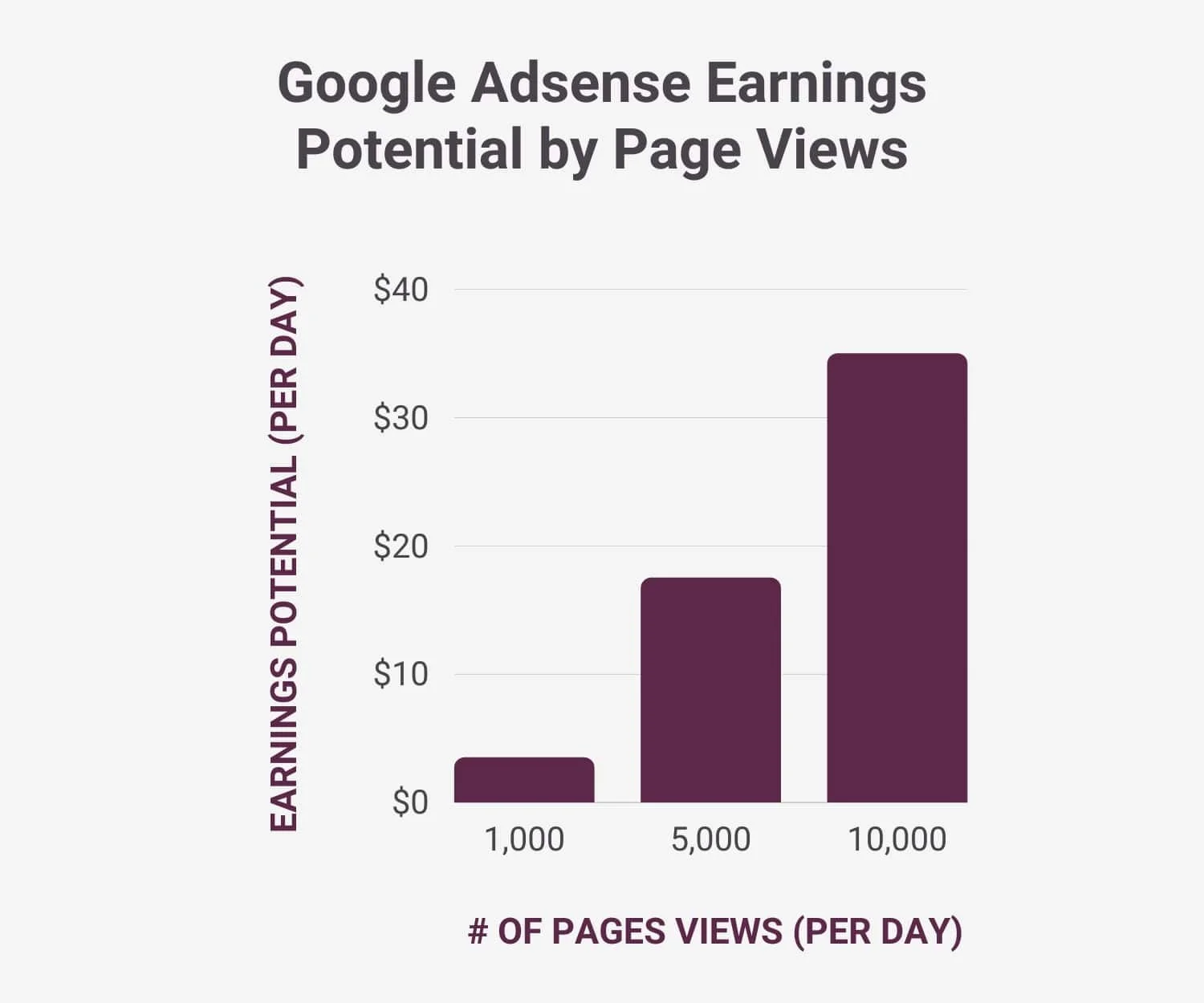



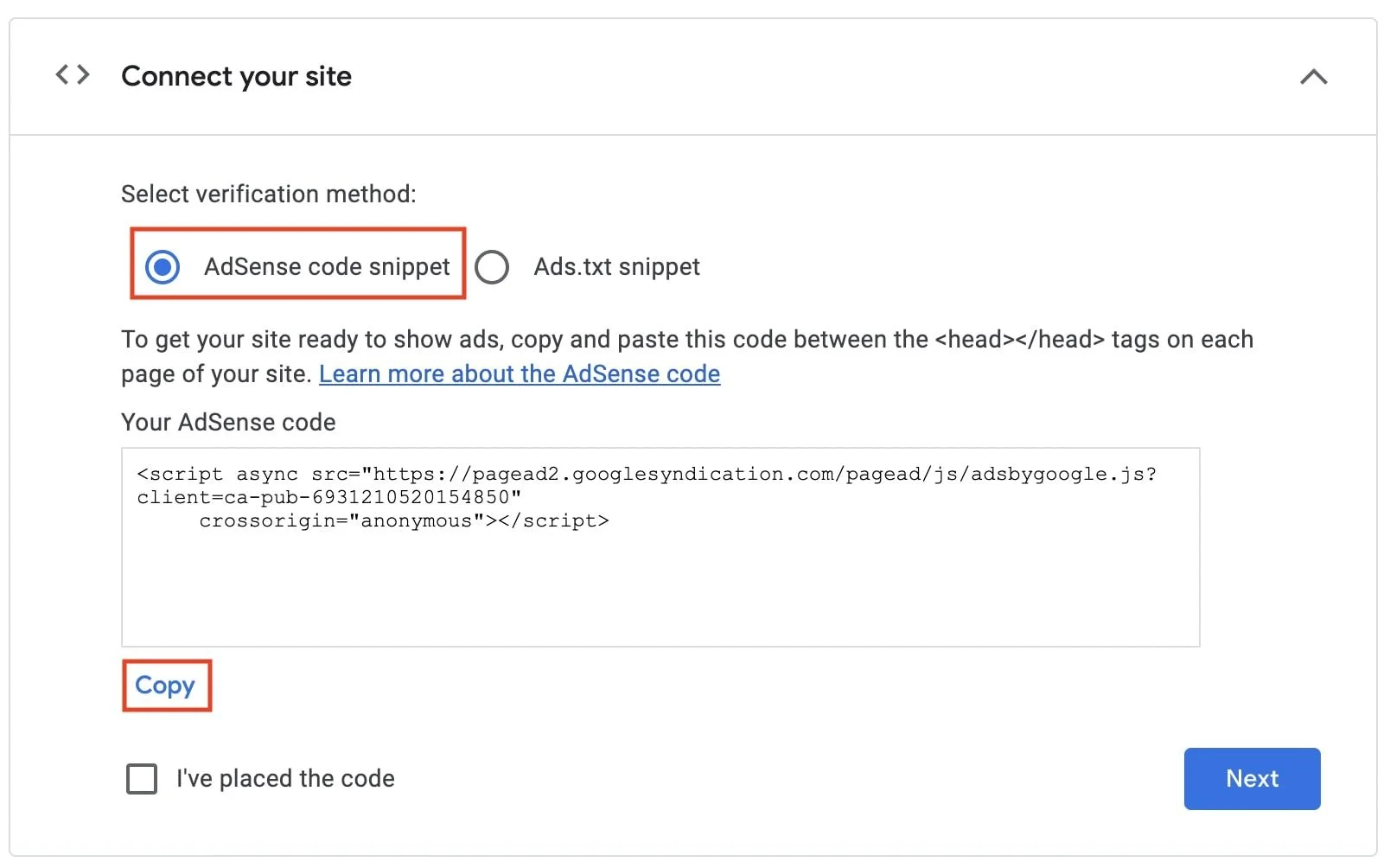
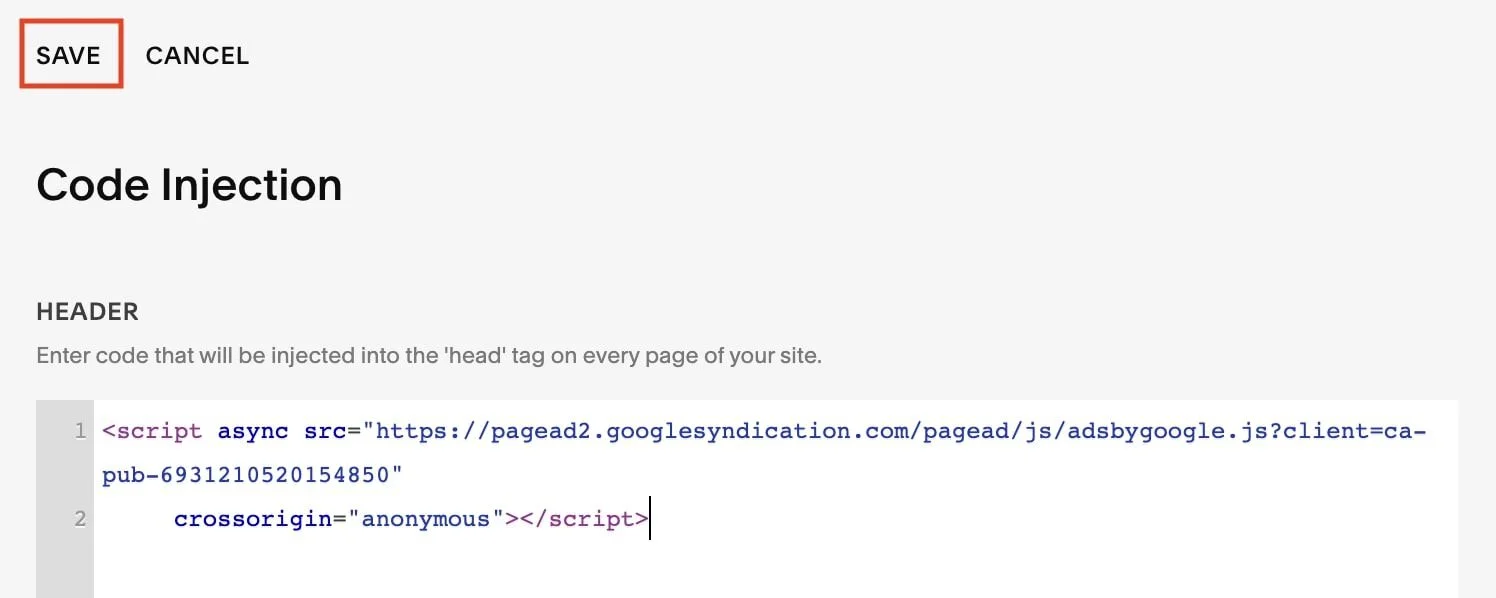




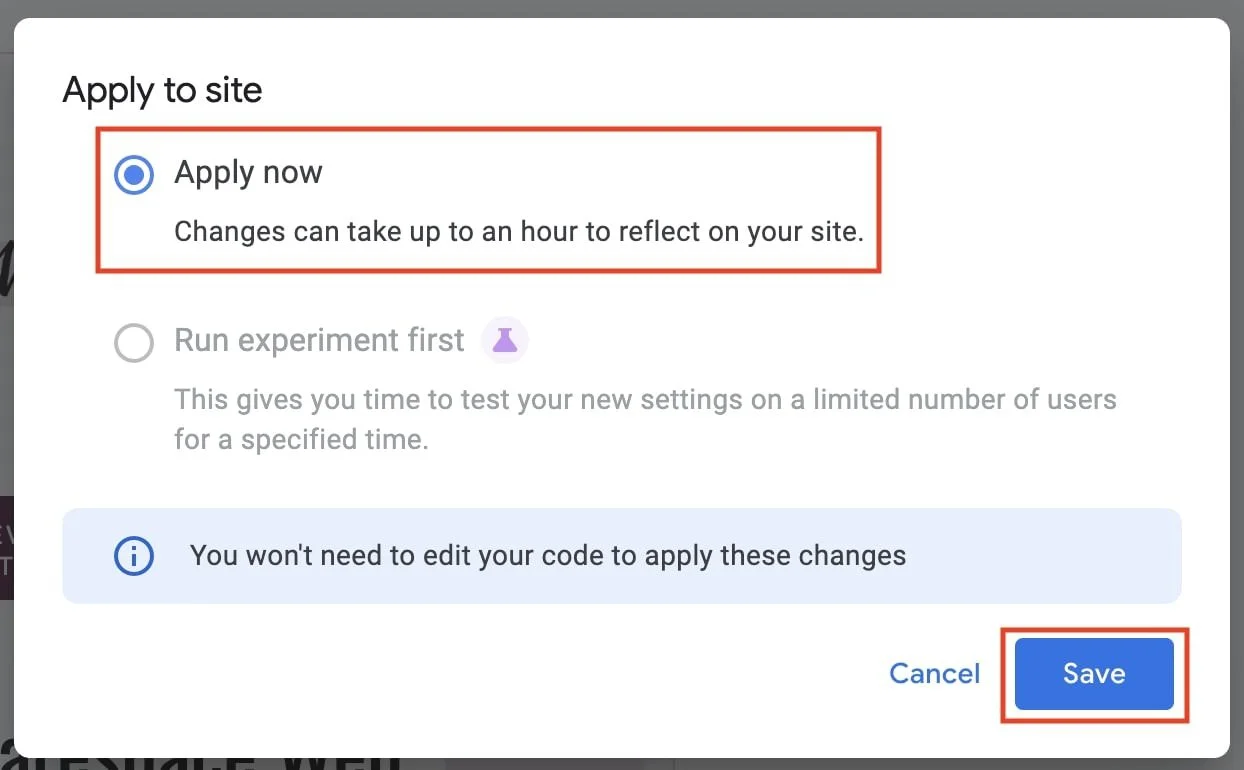

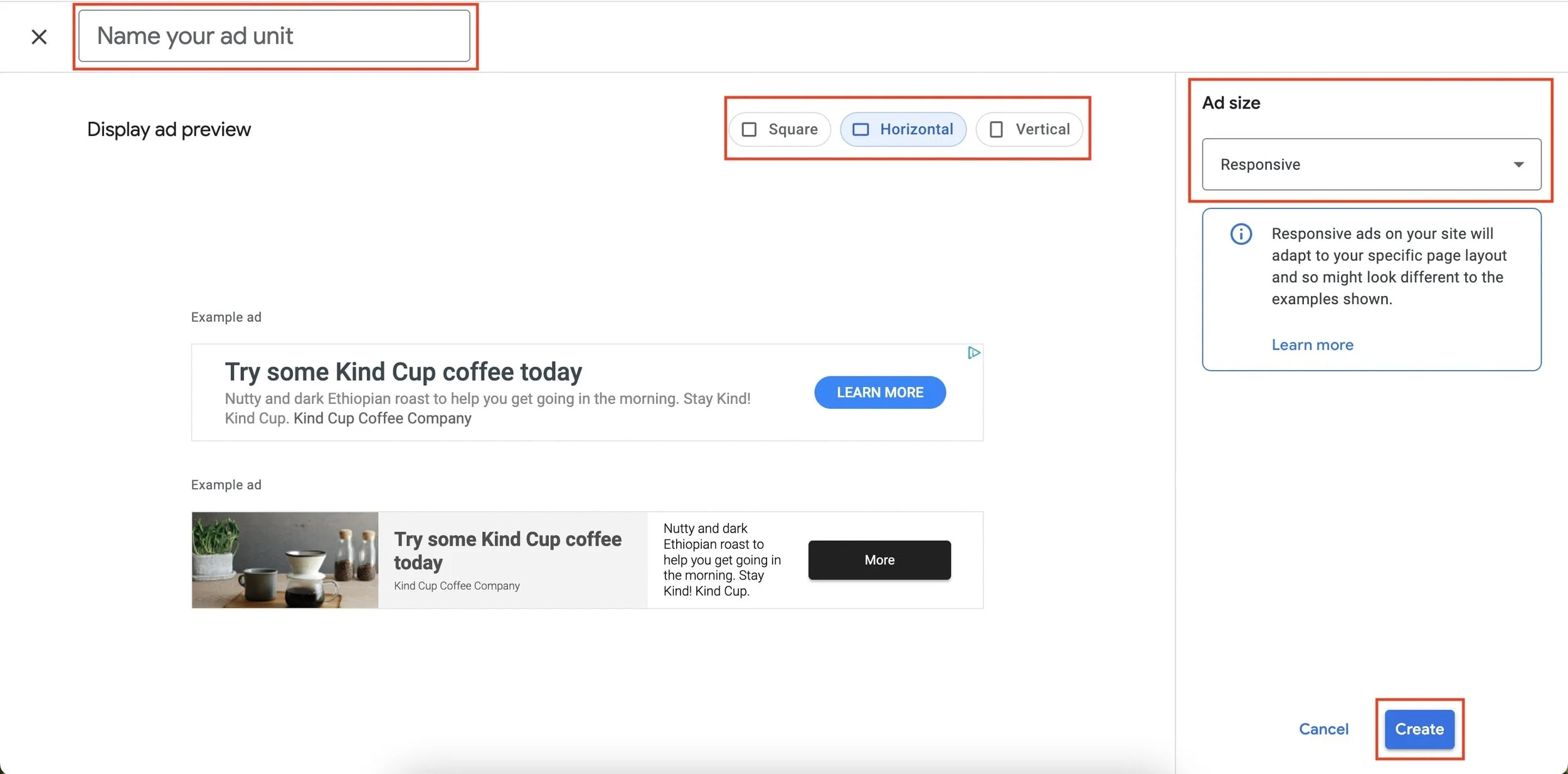
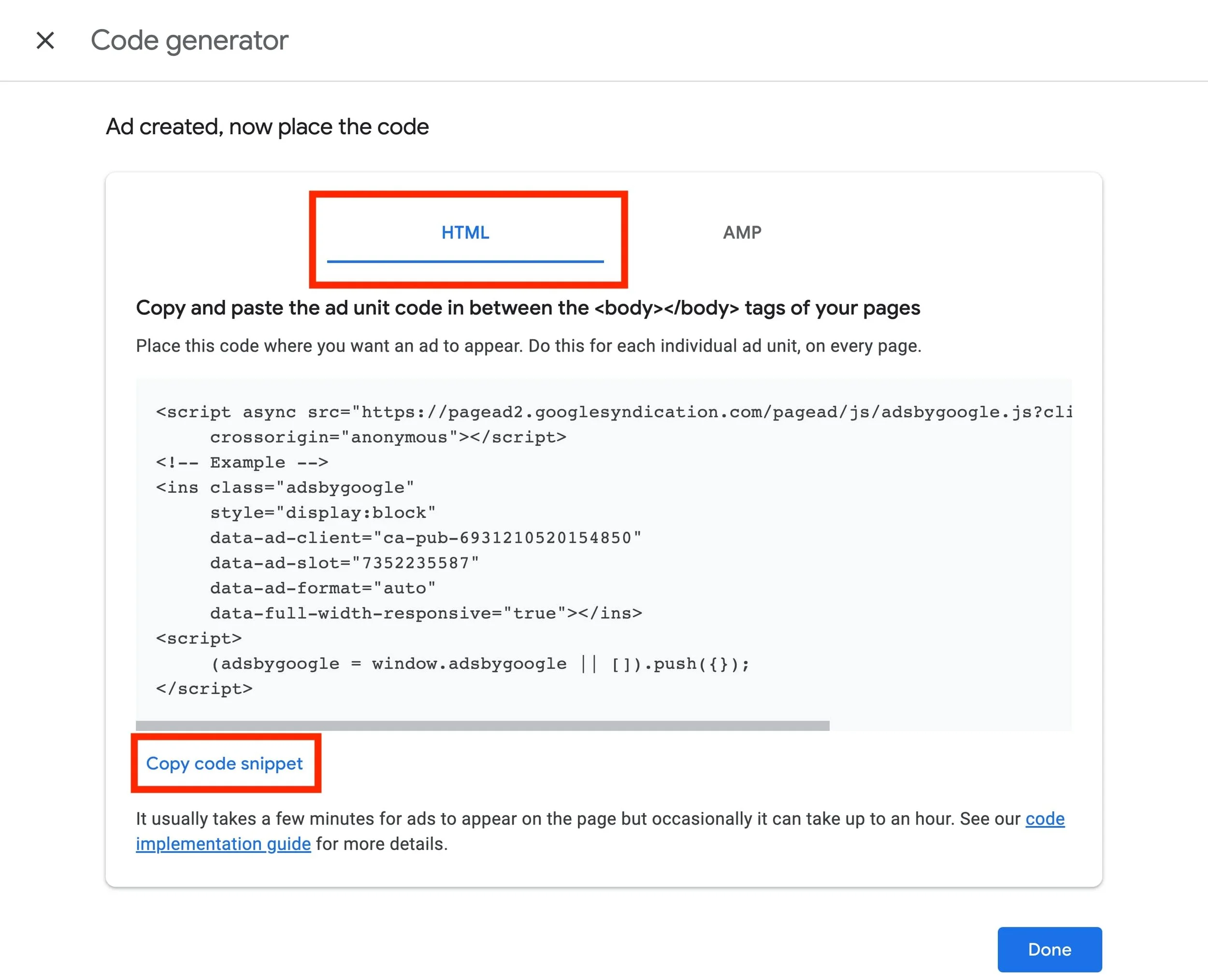

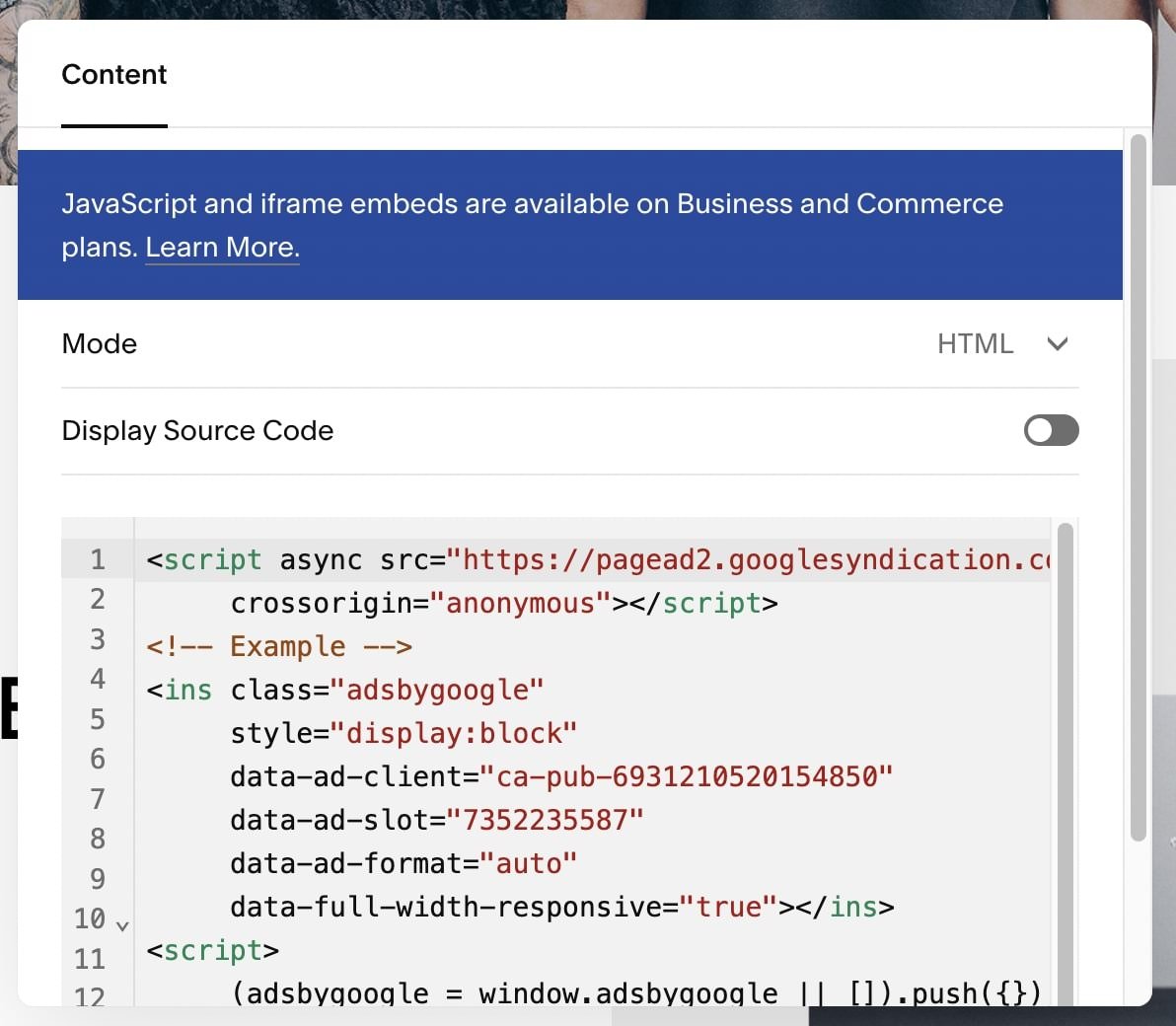
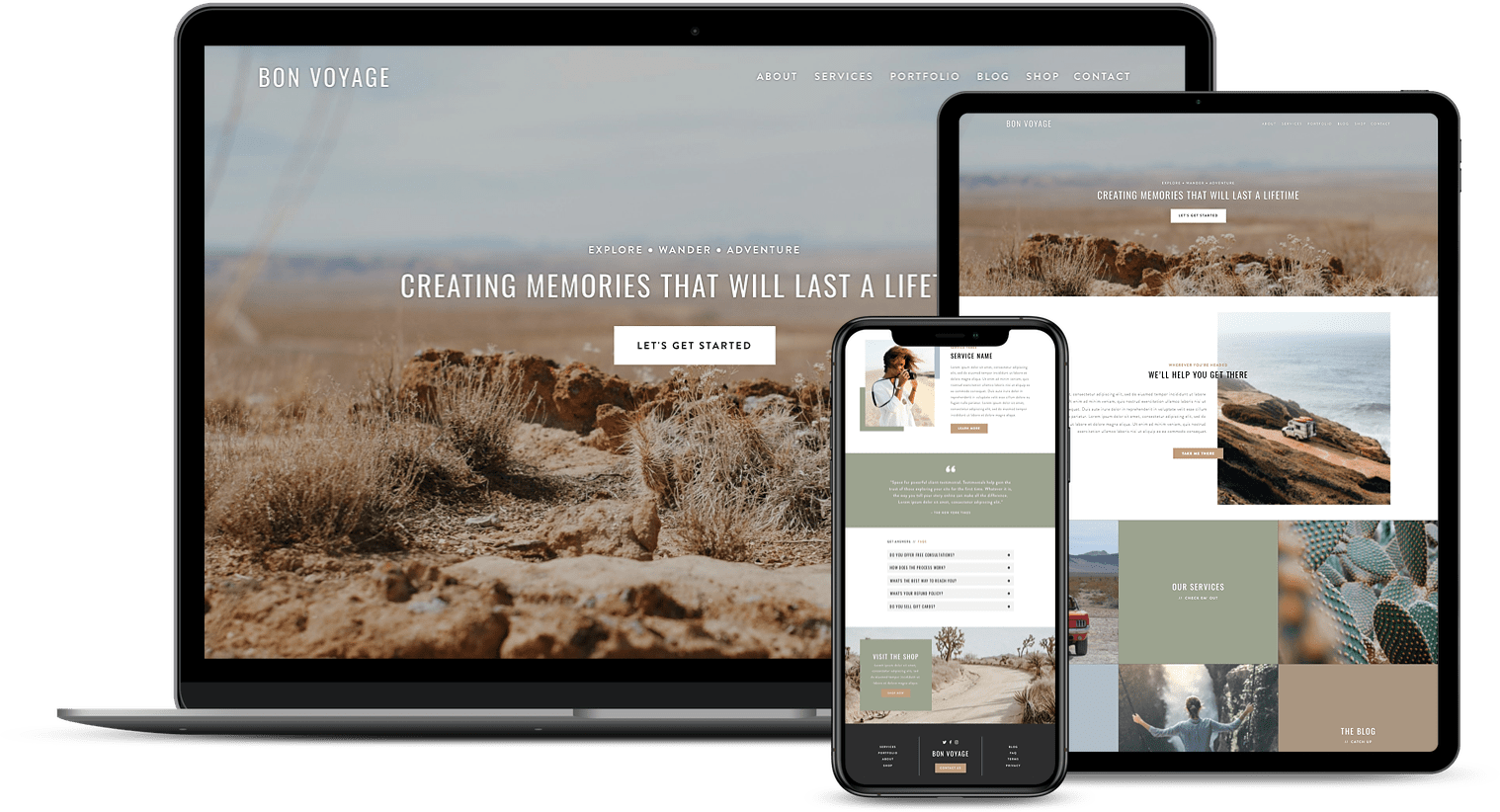
![50+ Best Premium Squarespace Template Shops [2025]](https://images.squarespace-cdn.com/content/v1/5fac4b921ca05f08cb315e40/1735848204800-I3GDILCDSSJO3EM3BVAW/Premium+Squarespace+Templates%2C+Squarespace+Templates%2C+Squarespace+Templates+For+Sale%2C+Best+Squarespace+Templates%2C+Custom+Squarespace+Templates%2C+Squarespace+Premium+Templates%2C+Squarespace+Website+Templates%2C+Squarespace+Custom+Templates.jpg)
![15+ Best Squarespace Plugins [2025]](https://images.squarespace-cdn.com/content/v1/5fac4b921ca05f08cb315e40/1694728480567-VI2YDT6NUD3M24LSQI9Z/Squarespace+Plugins%2C+Best+Squarespace+Plugins%2C+Squarespace+Design+Plugins%2C+Best+Squarespace+7.1+Plugins%2C+Squarespace+Animation+Plugins%2C+Squarespace+Commerce+Plugins+%2B+Squarespace+Plugins+7.1%2C+Squarespace+Plugins+For+Ecommerce%2C+Squarespace+7.1+Plugins.jpg)
![Cost To Hire An Expert Squarespace Web Designer [2025]](https://images.squarespace-cdn.com/content/v1/5fac4b921ca05f08cb315e40/1676998633226-ZZZ9ELM4Z5HOSV0F3RWI/Squarespace+Web+Designer+Pricing%2C+Squarespace+Designer+Pricing%2C+Squarespace+Web+Designer+Cost%2C+Squarespace+Designer+Cost%2C+Squarespace+Website+Designer+Cost%2C+How+Much+Do+Squarespace+Designers+Charge%2C+Squarespace+Website+Designer.jpeg)
