Squarespace SEO: 10 Proven Ways to Rank Higher on Google
One of the most common questions I see while researching Squarespace SEO tips and articles is this:
Is Squarespace good with SEO?
I’m not quite sure when the myth began circulating that website builders, such as Squarespace, aren’t good for SEO. The truth is your website platform does not matter when it comes to SEO. Content + Strategy is key. This is what you should be focusing your time and energy on. Understanding these two concepts will provide you with a solid SEO standing, no matter the platform.
I specifically love optimizing Squarespace websites for SEO because they make it pretty easy, even for beginners. Squarespace has many built-in tools readily available for you to use to optimize your website. Once you know how to use these tools, it’s basically just filling in the blanks. These features include image alt text, page SEO descriptions, URL slugs, and more. Utilizing all of these tools to their fullest potential will help maximize your website’s authority in Google search results.
By default, Squarespace websites also provide you with a sitemap to submit to Google, mobile optimization, SSL security, and more. Features like this are not (easily) available to you if you don’t use a website builder, so again, I’m not sure when the myth began that website builders are bad for SEO 🤷♀️
You’ve probably landed on this article because you need some serious help with your SEO strategy. I’m here to help! Keyword Research, Image Optimization, On-Page SEO, and Blogging are some of my favorite strategies to use while optimizing a Squarespace site for SEO. This article walks through each of these strategies and shows you how to implement them into your own website.
*This post contains affiliate links. I earn a small commission when you click on the links and make a purchase. This comes at no additional cost to you. Affiliate links are marked with an asterisk.
1. Conduct Keyword Research
Discover what your target audience is searching for on Google
This is arguably the most important step to take when improving your SEO, whether you use Squarespace or not. Most people hear SEO and immediately think they need to do paid ads or get a ton of back links from other websites. This couldn’t be further from the truth. While these approaches might help, there are certainly better techniques you can focus on to create a more sustainable, long-term SEO plan. My favorite technique is Keyword Research. It’s 100% free to do and produces the very best results in my opinion (and experience!).
How to Find Keywords:
Start by brainstorming a few phrases that pop into your head by default when you think of your business. For example, if I were a wedding photographer in NYC, I would probably assume that the keyword “Wedding Photographer In NYC” is a good place to start. So I would take that keyword and type it into Google and see what happens.
When typing in that term, I’ll find that Google is also recommending other search terms that describe my website well. These terms would include “Best Wedding Photographers in NYC” and “Wedding Photographer Packages NYC”. I’ll take these 2 keywords and add them to my list. You’ll also see that Google recommended a few other search terms including “Wedding Photographer NYC Cost”. I wouldn’t add this to my list of keywords. Although it would be relevant on my website, it certainly isn’t the focal point of my website. I’ll want to stick to terms that describe my website and my services as a whole. Now I would DEFINITELY take that term “Wedding Photographer NYC Cost” and make a blog post out of it. That would be super effective. I just wouldn’t use it on my website as a general term. See step 7 below for blogging 😊
Now once you start adding a few keywords to your list, I would keep brainstorming other keyword ideas and see where they lead you. The key is to take all of the relevant search terms that google is recommending and add them to your list. Google is telling you that this is what people are searching for… so this is what you’ll want your website to rank for. You can really go down a rabbit hole and perform this process for hours. That’s okay — you’ll want a comprehensive keyword list and you’ll want to try to include as many keywords as possible. The more keywords and variations of keywords that you include, the better chance you have of climbing up in the ranks.
Once you have your keyword list, we’ll use that list to fill in the blanks in certain areas of the backend of our website. We’ll get to this in step 3, 4, 5, and 6.
Note: Neil Patel's Ubersuggest and Google Keyword Planner are also great places to do keyword research.
2. Compress Images
Reduce the file size of your images to speed up page load times
Large image files can be detrimental to your page load times, so it’s important to compress your images. A general rule of thumb is that JPEGs are smaller and more SEO-friendly than PNGs, so definitely use JPEGs when possible. PNGs should only be used if you need a transparent background. Here’s a great tool you can use to convert images from PNG to JPEG if needed.
Background Images should be about 2500 pixels wide. Anything larger is not necessary and anything smaller might appear blurry. All other images that are not background images should be no larger than 1500 pixels wide. You can typically use your desktop’s built-in image editor to check your image file size and resize it if needed.
After you’ve converted your PNGs to JPEGs and resized your images accordingly, I would drop them into this JPEG compression software and re-download them before you upload them to your website. You’ll typically want your images to be 500KB or less if possible. Of course, try not to sacrifice image quality when compressing your images.
3. Optimize Images with Keywords
Include keywords in image alt text for search engines to see
Alt text helps Google understand what your image is about and more importantly, what your website is about. So you’ll surely want to include keywords from your list into various image alt tags throughout your website.
Whenever you add an image to your website in Squarespace, you’ll typically see an empty space titled “IMAGE ALT TEXT”. This is where you will want to add the alt text for your image. Some images, such as background images and gallery images, do not have this alt text option. In these cases, you’ll simply want to rename your image filename with your alt text before adding it to your website. So rename the image filename on your computer desktop, and then drop it into your website.
Going back to the NYC Wedding Photographer example, if I were adding an image of myself taking pictures of a couple to my website, I could make the alt text something like “Wedding Photographer In NYC taking shots of a newly-wed couple in Central Park”. Doing this is going to tell Google what the image is about and also help you rank for your keyword “Wedding Photographer In NYC”. Do this to ALL of your images on your website and use as many high-ranking (and relevant!) keywords as possible.
Disclaimer: use keywords ethically on your website. Google can penalize you for using irrelevant keywords and stuffing keywords in where they don’t belong.
4. Optimize URL Slugs with Keywords
Include keywords in URL slugs to better communicate with Google
A URL Slug is the portion of a URL that appears AFTER the domain name. For example, if my website’s domain name was www.shannongreenphotography.com, and I had an About page on my website, the URL slug would likely be “/about”. Instead of having this page’s URL slug be “/about”, I could use one of my keywords here such as “nyc-wedding-photographer”.
Google reads ALL of your page URLs and uses that info to rank you in search results. So if you can optimize these page URL slugs with keywords from your list, definitely do so!
To change a page’s URL slug, click on the little settings icon next to the page. Then, enter the keyword you’d like to use on that page in the ‘URL SLUG’ field.
Of course don’t just use any old keyword from your list. Make sure that it relates to the page.
IMPORTANT: If your website has already been live for some time, and you are just changing page URLs now, you’ll want to set up page redirects. You’ll need to redirect your old page URL to your new page URL. This is important incase someone has your page bookmarked or if someone has a link to your page on their site, etc… You don’t want to create dead links on your website. You’ll instead want those old links to redirect to your new links. Here’s an article on setting up URL redirects. I’ve also provided a quick example below. You’ll see that my old URL “/about“ is now directing to my new URL “/nyc-wedding-photographer“.
5. Create Page SEO Descriptions
Include keywords in your page SEO descriptions to help Google understand what your page is about
The page SEO description is the text that shows up underneath your page title in search results. You’ll want to optimize these descriptions so that users AND Google know what your page is about. To effectively let users know what your page is about, include descriptive, yet clear and concise sentences. To effectively let Google know what your page is about, include keywords in these sentences.
Keep your page SEO descriptions to 400 characters or less. Be sure to include the keyword (or keywords) you want to rank for on that page.
Here’s an example of a page description for our NYC Wedding Photographer’s “Services” page: “Providing exceptional Wedding Photography Services in NYC and Upstate NY. Our Wedding Photography Packages include everything you need to remember your special day”. You’ll see that the description is straight to the point and lets users know what the page is about, while also including keywords for Google to read and rank us for.
To add an SEO description to a page, click on the little settings icon next to the page. Then, click on the “SEO” tab and enter your description in the “SEO Description” field.
6. Optimize Headline with Keywords
Include keywords in headlines to help Google determine the topic of your page
The benefit of including keywords in headings throughout your website is to help visitors (and Google) better understand your content. You’re probably starting to see a theme by now. Google reads everything on your website. They use your website’s content to determine where to rank you in search results. This is why it’s so important to do effective keyword research, and then include those keywords throughout your website.
Squarespace 7.1 provides us with 4 headline options: H1, H2, H3, and H4. Each page on your website should have an H1 at the very top of the page that includes a keyword. For example, on our wedding photographer’s “About” page, I would likely make the main H1 heading at the top of the page: “NYC Wedding Photographer” because that describes exactly what we are AND is a high-ranking keyword related to our About page.
I would also include keywords in various H2, H3, and H4’s throughout your website. If you can organically inject some of your keywords into headers throughout your site, Google will notice. Make sure not to overdue it and let it come naturally. You’ll want to come up with headlines that are both captivating for your website visitors and SEO-friendly. For example: If I were a Wedding Photographer in NYC and I was writing content for my Services page, I might want to include these 2 headlines: “NYC Wedding Photography” and “Capture The Magic Of Your Big Day”. These headlines will grab the attention of my visitor and will tell Google exactly what I offer so that I can be ranked among the other wedding photographers in NYC (hopefully at the top of the list 😉).
7. Create a Blogging Strategy
Boost SEO rankings by answering your audience’s questions
If you’re not regularly pumping out new content on your website, in the form of blog posts, it might as well be sitting at the back of a dusty shelf. Blogging is CRUCIAL if you want to become a real competitor in your industry. I know that blogging is the absolute LAST task on everyone’s to-do list… trust me I’ve been there… and this is the number one complaint I hear from clients while discussing SEO. Nobody has time for it and nobody wants to do it. Well, if you want to make it to the top of Google rankings and drive real traffic to your website, you just have to do it, there is no way around it.
While cultivating a Blogging strategy, keep in mind that you shouldn’t just be blogging about random topics without doing any research. You also must use a variety of on-page SEO techniques to allow your blog posts to communicate with Google and actually rank.
How to optimize Blog Posts for SEO
Keyword Research
Each blog post on your website should revolve around 1 keyword.
When blogging for SEO on your website, you’ll want to go back to the keyword research mentality. When conducting our keyword research for our NYC Wedding Photographer in step 1 above, we stumbled across the keyword “Wedding Photographer NYC Cost”. This would make an excellent blog post topic! Google already recommended it to us, which means that people are searching for it, so we’ll certainly want to turn it into a blog post. While brainstorming and doing keyword research, take note of other keywords that arise that you believe you could turn into a blog post. Keep a list of blog post topics and keywords in your notes to make the process of writing blog posts a little bit easier.
Blog Post Title
We’ll want to incorporate our keyword into our blog post title while also making the title enticing for website visitors to click on. So for our keyword “Wedding Photographer NYC Cost”, we could create the title “How Much Does A Wedding Photographer in NYC Cost?”. You’ll see that we still have the keyword intact, but now it’s just a little more intriguing to visitors.
Blog Post URL
In addition to my Blog Post Title, I’ll want to optimize my Blog Post URL with my keyword (Wedding Photographer NYC Cost). To change your Blog Post URL, click on the three little dots next to your blog post in the Squarespace dashboard. Under the “Content” tab, scroll down to “POST URL”. Enter your keyword here.
Use your Keyword in Headings and Body Text
Try to use your keyword or variations of your keyword in headlines and body text throughout the post. Remember to keep it natural and don’t overdue it.
Ideas for Content to Include in the Blog Post
If you are struggling with creating sub-headings or writing the body of the post, paste your keyword into Google and see what other people are writing about / asking about (take note of the “People also ask” section in Google search results).
Optimize Images (this includes the “Thumbnail Image”)
Refer to steps 2 and 3 above regarding optimizing images. This applies to images in blog posts as well.
After you’ve published your blog post, submit a new sitemap AND index the new blog post page
Instructions for submitting your sitemap and indexing the blog post page are below.
8. Check for Dead Links
Prevent bad bounce rates and keep your conversions high by checking for dead links
If you’ve ever changed a URL slug on your website and didn’t create a 301 redirect, chances are you have a dead link on your website. Dead links are bad for SEO because if a user lands on a broken link, they will X out of your website immediately. This will give you a bad bounce rate which is no bueno in Google’s eyes.
Here are a couple of tools I use to check for dead links: DeadLink Checker and Semrush.
If you discover dead links on your own website, simply create 301 redirects by following these instructions.
9. Submit Your Sitemap + Index Pages
Help Google see your website updates faster by submitting your sitemap
Google Search Console helps you manage your site's presence in Google search results. Submitting your sitemap to Google and indexing your website pages allows any changes you made to your website to show up in Google Search Results faster. By submitting your sitemap, you’re asking Google's bots to review your site now and this helps Google update search results with your new content.
Submit your sitemap under the “Sitemaps” tab (use “sitemap.xml” as the sitemap URL).
Index individual website pages under the “URL inspection” tab.
Requesting indexing for each website page allows Google bots to get the latest updated version of each page on your site. This will get the URL into Google faster so that bots can begin indexing and ranking.
10. Hire a Professional
Ensure you’re implementing a successful SEO strategy by hiring a pro
My Squarespace SEO Package includes the following:
Extensive keyword research based on your industry and target audience
Complete on-page SEO implementation for all primary website pages
Sitemap update with high ranking keywords from keyword research
Image optimization for every single image on your site
Metadata added to each image + how to add metadata to images on your own
URL redirects for any changes to page URLs
A complete list of SEO-friendly blog post ideas plus how to write SEO-friendly blog posts
A guide on how to strategically cultivate blog posts for ranking on Google
Help with setting up Google Search Console and submitting your sitemap for indexing
A thorough guide on how to maintain your site’s SEO in the future
Did you enjoy this Squarespace SEO tip? Check out more Squarespace tips, tricks, and custom CSS solutions in the blog.
Browse Premium Squarespace Templates
My modern, service-based templates are designed for entrepreneurs and small businesses who are looking for a professional website design without breaking the bank. Each one of my templates include video tutorials for easy content upload / style tweaks. I also include my Advanced SEO Guide (a $500 value). This guide contains the exact techniques I use to help my SEO clients land on Google page 1.







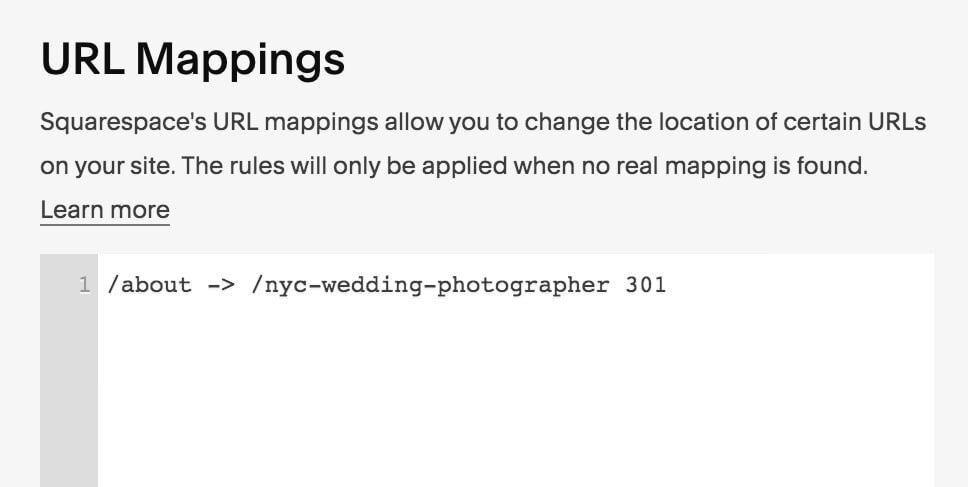

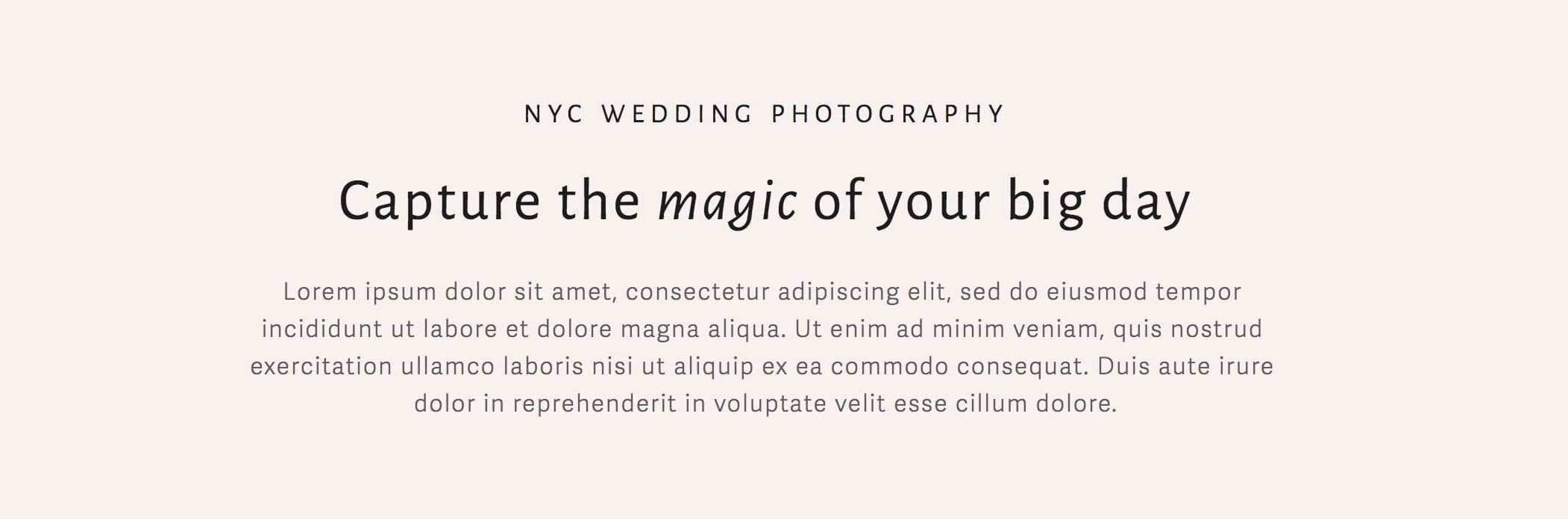

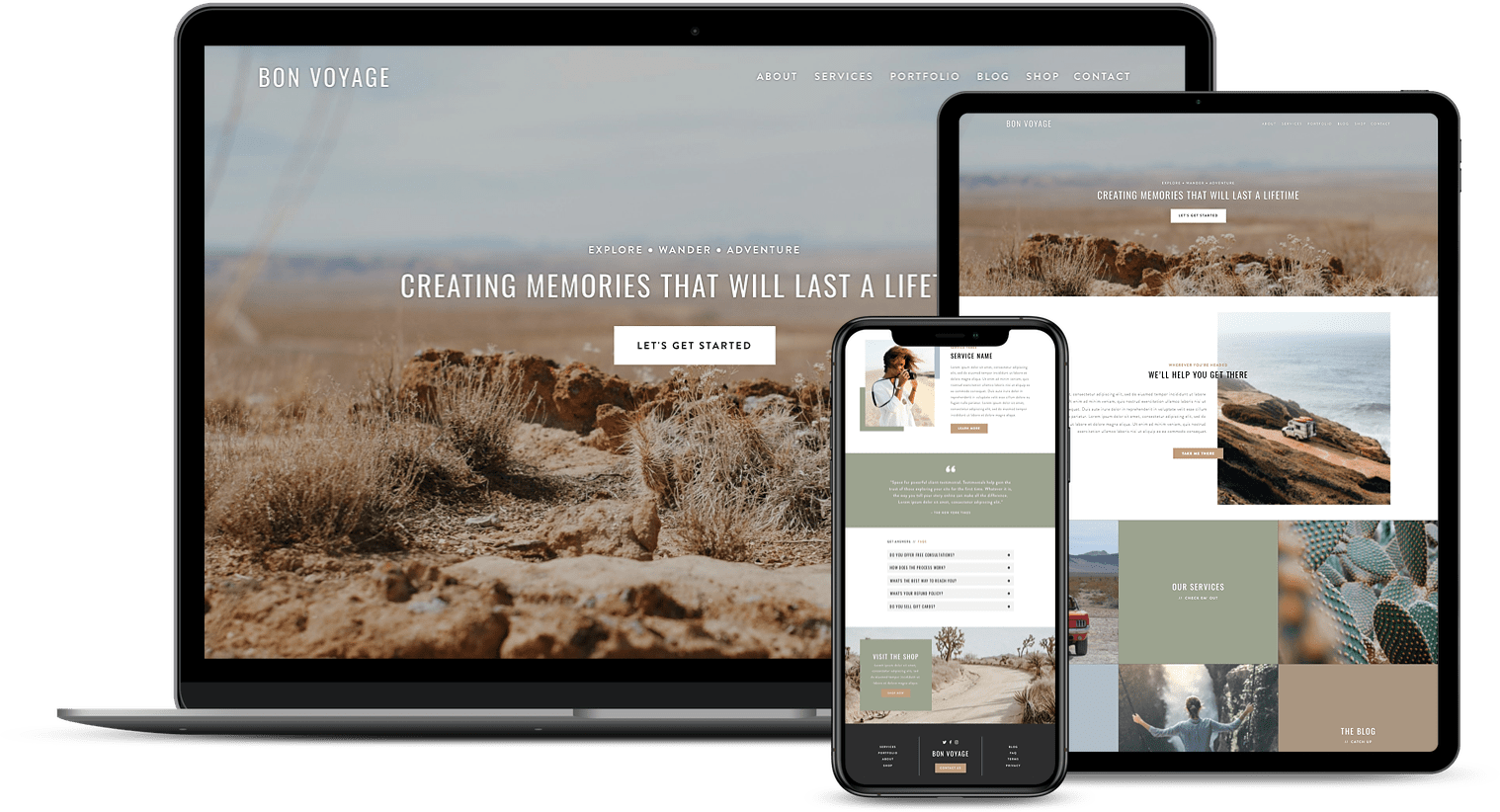
![50+ Best Premium Squarespace Template Shops [2025]](https://images.squarespace-cdn.com/content/v1/5fac4b921ca05f08cb315e40/1735848204800-I3GDILCDSSJO3EM3BVAW/Premium+Squarespace+Templates%2C+Squarespace+Templates%2C+Squarespace+Templates+For+Sale%2C+Best+Squarespace+Templates%2C+Custom+Squarespace+Templates%2C+Squarespace+Premium+Templates%2C+Squarespace+Website+Templates%2C+Squarespace+Custom+Templates.jpg)
![15+ Best Squarespace Plugins [2025]](https://images.squarespace-cdn.com/content/v1/5fac4b921ca05f08cb315e40/1694728480567-VI2YDT6NUD3M24LSQI9Z/Squarespace+Plugins%2C+Best+Squarespace+Plugins%2C+Squarespace+Design+Plugins%2C+Best+Squarespace+7.1+Plugins%2C+Squarespace+Animation+Plugins%2C+Squarespace+Commerce+Plugins+%2B+Squarespace+Plugins+7.1%2C+Squarespace+Plugins+For+Ecommerce%2C+Squarespace+7.1+Plugins.jpg)
![Cost To Hire An Expert Squarespace Web Designer [2025]](https://images.squarespace-cdn.com/content/v1/5fac4b921ca05f08cb315e40/1676998633226-ZZZ9ELM4Z5HOSV0F3RWI/Squarespace+Web+Designer+Pricing%2C+Squarespace+Designer+Pricing%2C+Squarespace+Web+Designer+Cost%2C+Squarespace+Designer+Cost%2C+Squarespace+Website+Designer+Cost%2C+How+Much+Do+Squarespace+Designers+Charge%2C+Squarespace+Website+Designer.jpeg)
